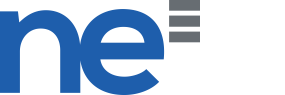To update your DNS, kindly log into the client area.
- Click on Domains > My Domains
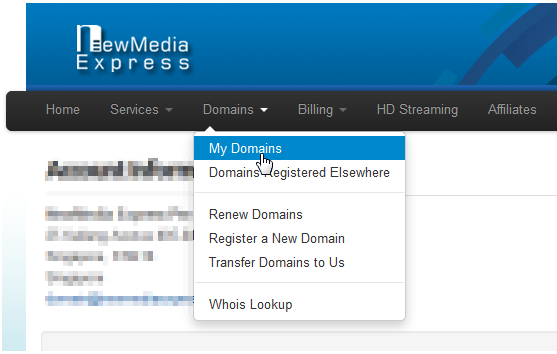
- Click on Manage Domain of the domain you wish to manage.
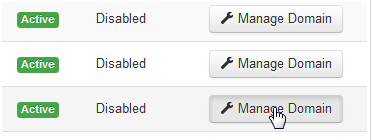
- Go to Management Tools > Manage DNS.
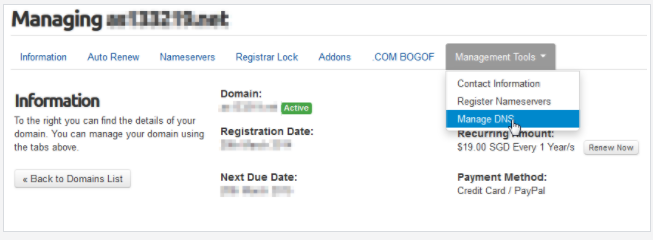
- Add your desired domain entry and click Save Changes.
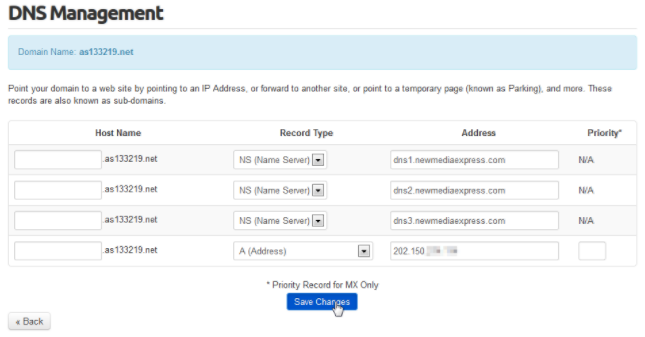
Example of SRV records.
Below is the reference of eligible entries for each record type.
A: The IP that you want this domain to point to. IPv4 Addresses only.
AAAA: The IP that you want this domain to point to. IPv6 Addresses only.
MX: Mail exchanger domain or IP.
CNAME: Alias, point to another domain/subdomain to make this domain route to that domain/subdomain record instead.
NS: Nameserver. Please ensure that this setting has the same number of entries and is the same as here.
TXT: Text record. Used to confirm if you are the owner of this domain (of which only you would have access to change).
SRV: Service record. Used to point this domain to a service server like SIP, Kerberos or XMPP.
URL Forwarding: Forward this domain to another URL.
URL Forwarding with Masking: Forward and mask this domain to another URL. May not work for some destination URLs.