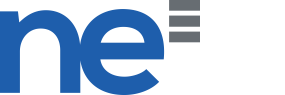1. Open VPN Properties > Networking > Internet Protocol Version 4 (TCP/IPv4) Properties > Advanced and UNTICK the option "Use default gateway on remote network". Then click OK to save changes. Refer to sample picture below for example: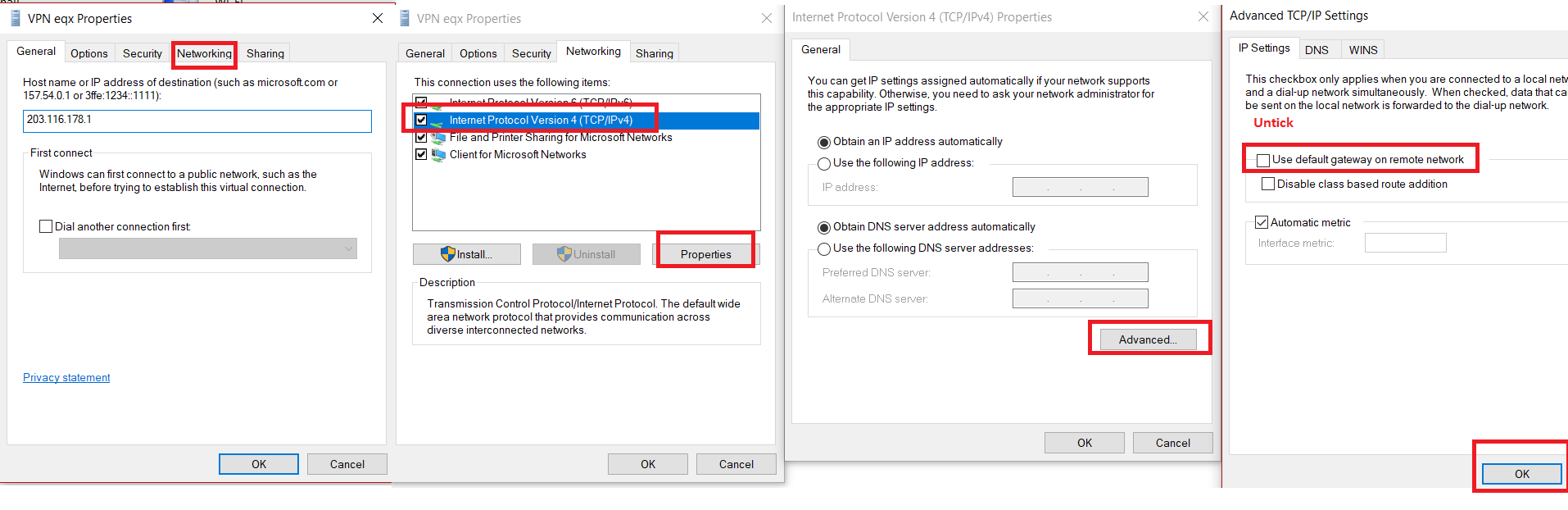
2. Download one of the zipped bat files (based on the VPN location) below and Run as administrator (remember to extract first before run). The list of available bat files are:
- route_add_vpn Ascenix DSM.zip
- route_add_vpn Equinix Singapore 1 DSM.zip
- route_add_vpn ID DSM.zip
- route_add_vpn Japan DSM.zip
- route_add_vpn Korea DSM.zip
- route_add_vpn_ HongKong DSM.zip
3. Reconnect the VPN to apply the route changes.
route_add_vpn_Ascenix_DSM.zip
route_add_vpn Equinix Singapore 1 DSM.zip
route_add_vpn__HongKong__DSM.zip