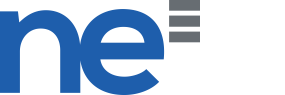Configure email accounts in your Mac OS iMail App.
1. Open up iMail and at the top left of the screen click on Mail and choose Preferences.
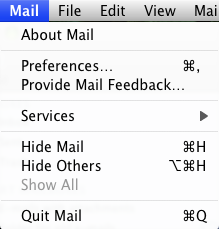
2. At the right side of the windows, you may see all the account created. At bottom left of the window, click "+"
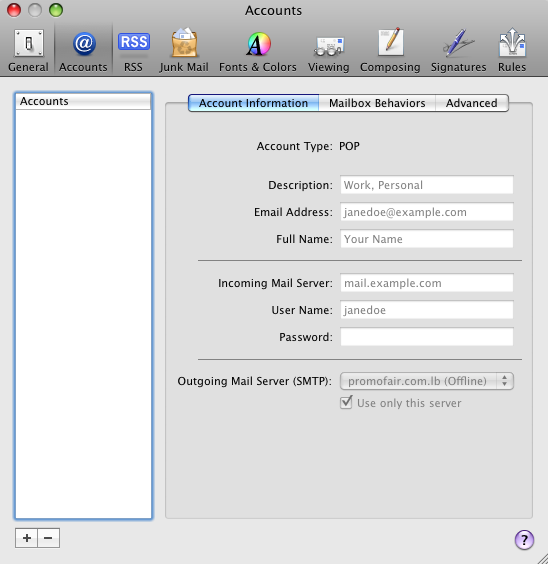
3. Fill in the basic detail:
Full name: Your name
Email address: Your FULL email address
Password: Your email password
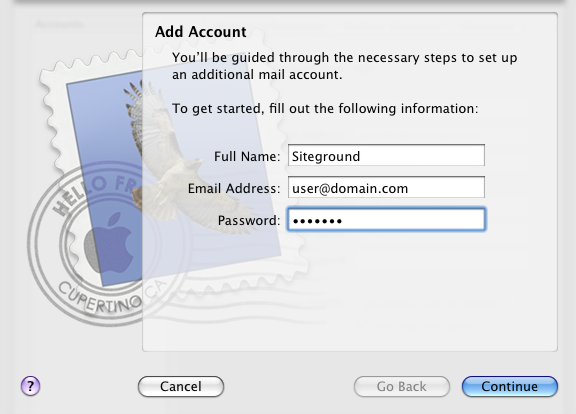
4. Click continue
5. Insert information for incoming email:
Account type : Choose POP3 or IMAP from the drop down list
Description: This is optional, you may enter the description you like
Incoming server: mail.your_domain_name (ie, mail.example.com)
Username: You FULL email
Password: Your email password
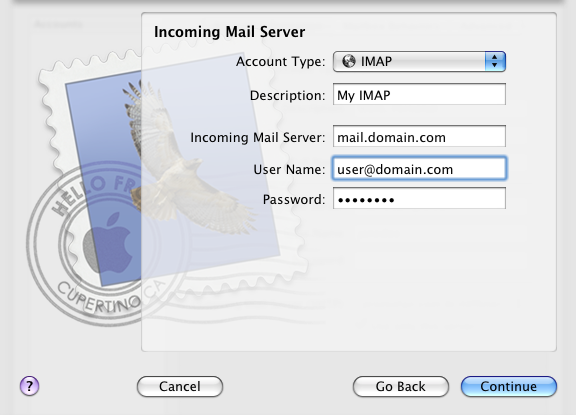
6. Click continue
7. Insert information for outgoing server:
Description: This is optional, you may enter the description you like
Outgoing server: mail.your_domain_name (ie, mail.example.com)
Tick the box "Use Authentication"
Username: Your FULL email
Password: Your email password
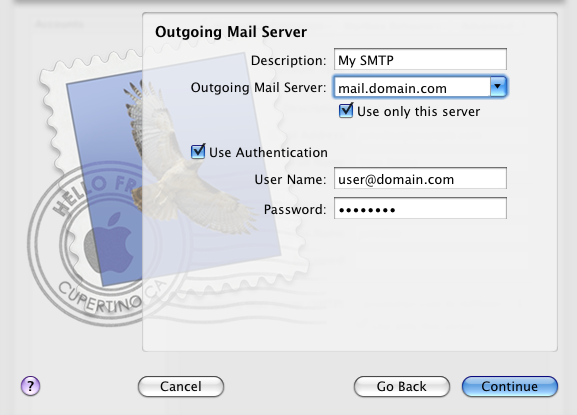
8. Click continue
9. Click create
10. At the account window, click on the newly create email at the left of the page.
11. Go to Advanced tab, untick "use SSL"
12. Then, go to Account Information tab, click drop down list of Outgoing Server (SMTP) then choose Edit SMTP server list.
13. Click on mail.example.com entered just now in Outgoing server, unstick Use Secure Socket Layer (SSL) then click OK.
14. Close the account page and click save.
----------------------------------------------
Here are the list of ports used as listed:
POP3 - port 110
IMAP - port 143
SMTP - port 25 /2525 (Please use 2525 if you are not in Singapore)
Secure SMTP (SSMTP) - port 465
Secure POP3 (SSL-POP) - port 995
IMAP4 over SSL (IMAPS) - port 993
----------------------------------------------
When should use POP3?
-When only check e-mail from one computer/device.
-Want to remove e-mail from the mail server after downloaded the email.
-Connect to the internet through dial up and are charged per data used.
When should I use IMAP?
-When need to check e-mail from multiple computers/devices at multiple locations.
-Use Web mail such as Gmail, Yahoo or Hotmail.
-Need to preserve the different e-mail folders you have created.